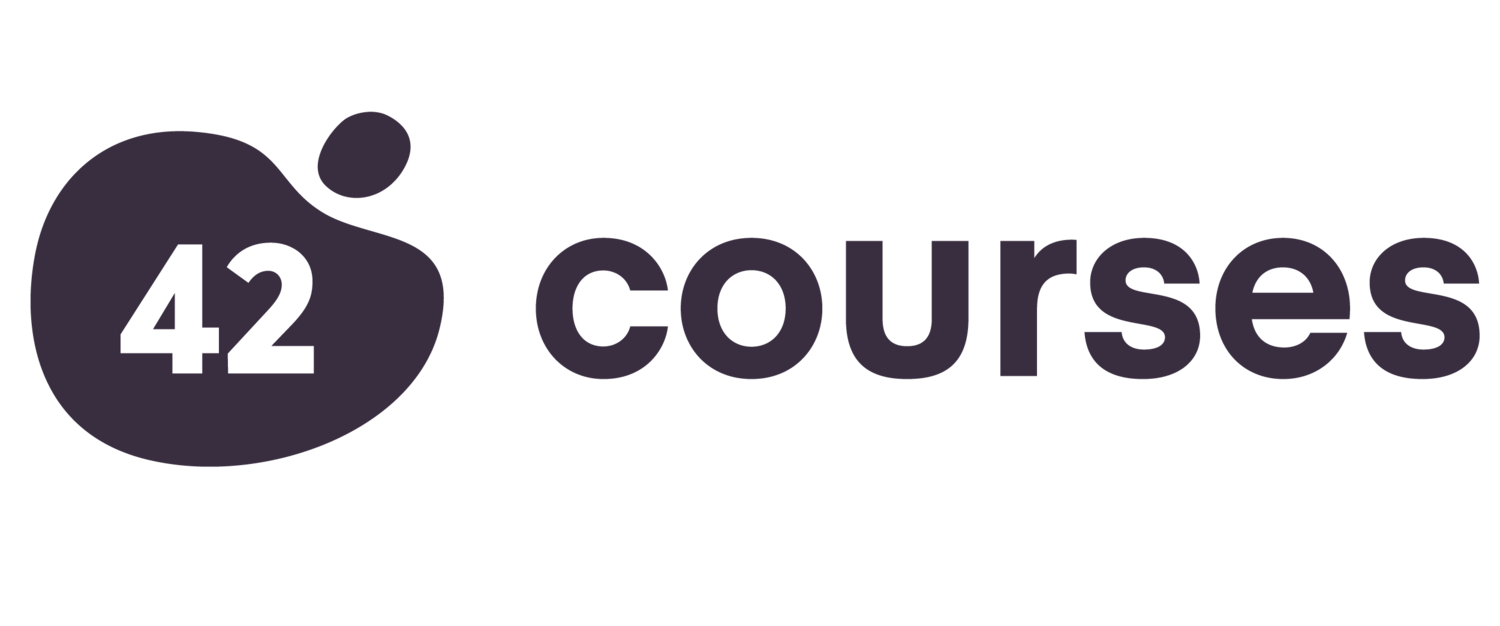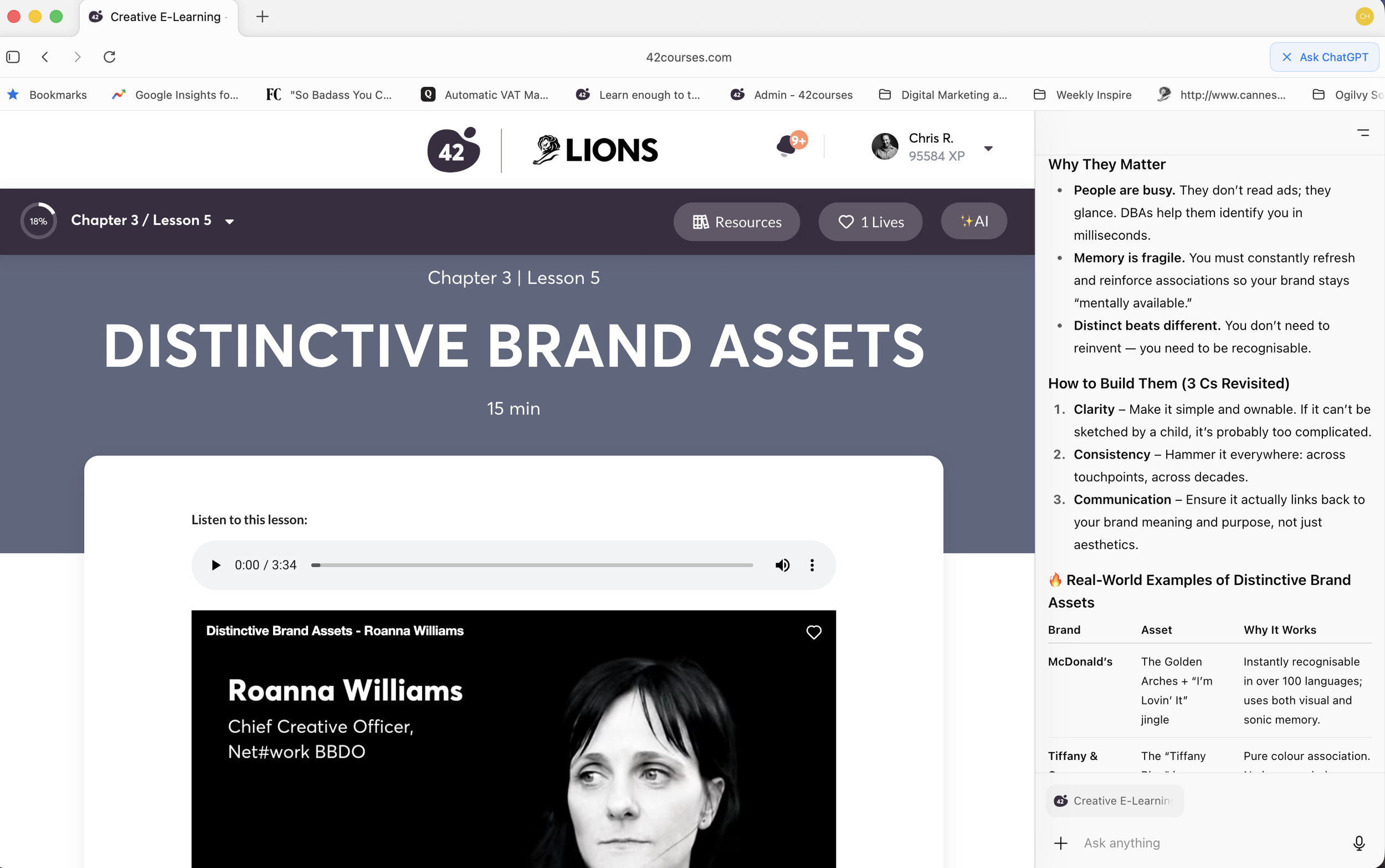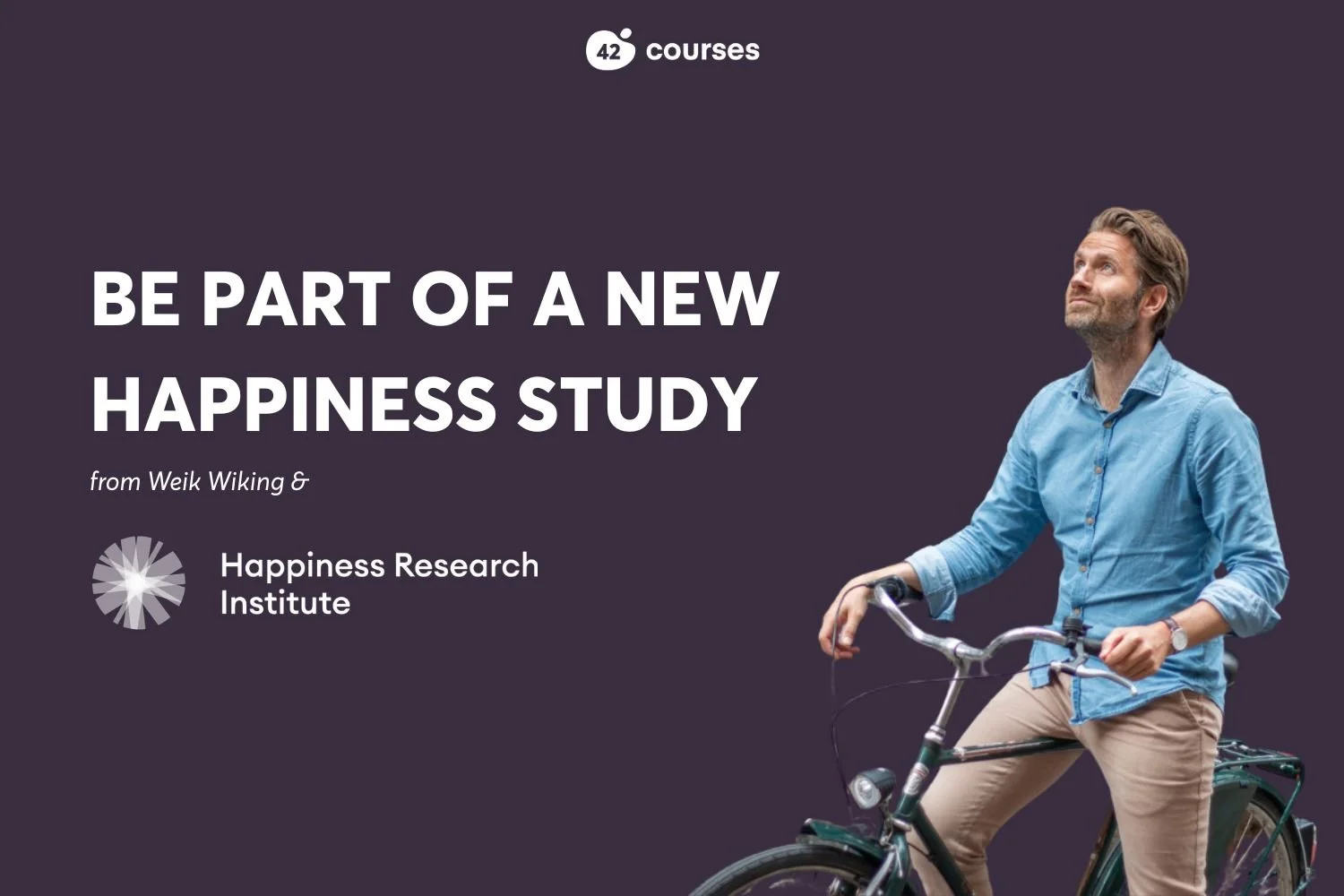ChatGPT Atlas AI Browser: Good News and Bad News
Yesterday ChatGPT launched its much-anticipated web browser, Atlas, and for the last 48 hours, I’ve been putting it through its paces, so I thought I’d share the good news and the bad news :)
First up, good news: the browser looks and feels a lot like Google Chrome, since it's built on Chromium (the open-source software that powers Google Chrome, the browser used by around 70% of us).
The setup is super easy; it only works for Apple Mac users currently, but PC versions will be out soon. You can easily import your passwords and history from your current browser, and because this is AI, it will suggest smart actions based on your browser history.
For example, if you’ve been looking for pumpkins, expect it to ask if you’d like to check local pricing or decoration ideas. In theory, this is nice and helpful, in practice, it’s not quite there yet in consistency of its smartness (again, I am sure this will change with time).
If you currently use ChatGPT, you’ll find all your account personalisation is transferred over when you sign in, so you can still do anything you could in the app/browser version of GPT in Atlas too.
The big feature is that AI is baked into the browser, so it can see (sort of) what you are seeing on any web page. I found this, for the most part, really helpful. For example, when I was watching a long YouTube talk, I asked it to summarise the key points, and after watching the whole video, I’m happy to say the summaries were spot on!
Another use I found was when taking a course, it was super handy at expanding on things I was learning about, for example, in our 42courses Brand Building course, I asked it to give more real-world best examples of Distinctive Brand Assets (DBAs), and it pretty much perfectly complemented the ones we mentioned in the lesson already (see image below). Normally, I would have gone on a Googling rabbit hole, so this helped shortcut something that can sometimes take a while.
Agent mode is still a bit slow and basic, but it’s interesting to watch it take over your browser, try to log in to sites, and do whatever you’re asking it to.
For example, I asked it to log in to my British Airways account and find Air Miles flights from London to Cape Town for any date over a 3-month period, using an Amex 2-for-1 voucher. This is a relatively complex task, and although it took about 5x longer than if I were checking myself, it did manage to complete the task and even emailed me the result.
I asked it to automate that search daily. It’ll fail for now because it needs permission to log in each time, but you can see the near‑future: once these flows are smoother, this will save people lots of time.
One thing that will really help is for there to be a common interface or API designed for AI agents so all the websites that want to can give AI agents an easy way to browse and interact with websites, much like “Matter” has become the default standard for smart homes.
If you want to search the web, this is not great; it’s slow, and obviously not Google. With that in mind, I can’t wait till Google launches their version! Google are expected to launch the next big iteration of its AI, Gemini 3, possibly as early as next month, so perhaps we’ll see that sooner than later.
In the meantime, as we advise in our AI course, when it comes to the individual tools, the best thing you can do is download them, use them, and play with them yourself; maybe you’ll find an incredible use case that others have missed so far!
If you have any questions, feel free to email me at chris @42courses.com, and if you want to feel more comfortable with AI and where it is going, perhaps take our AI course ;)
p.s. Yes, the built-in AI can edit/improve writing too when you’re in emails or writing blog posts, like I am now…the results are still a bit varied, so you’ll be happy to know this article is all me!